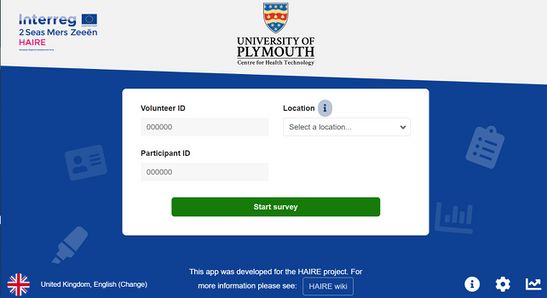LC 00799: verschil tussen versies
Geen bewerkingssamenvatting |
Geen bewerkingssamenvatting |
||
| Regel 17: | Regel 17: | ||
=== Step 1: Language Selection and Admin Registration === | === Step 1: Language Selection and Admin Registration === | ||
In all versions of Sociometric, the first page looks similar to the image below: | In all versions of Sociometric, the first page looks similar to the image below: | ||
[[Bestand:Sociometric's first page.jpg|gecentreerd|kaderloos|547x547px|Sociometric's first page]]As seen above, you can select the language required at the bottom left of the screen. If it is your first time using the app, someone in your organisation will need to act as an administrator and register your location. We recommend that this administrator is also the first person that conducts the SNA survey in your location, as the survey will begin once the details (for registration) outlined below are provided. | [[Bestand:Sociometric's first page.jpg|gecentreerd|kaderloos|547x547px|Sociometric's first page]] | ||
As seen above, you can select the language required at the bottom left of the screen. If it is your first time using the app, someone in your organisation will need to act as an administrator and register your location. We recommend that this administrator is also the first person that conducts the SNA survey in your location, as the survey will begin once the details (for registration) outlined below are provided. | |||
New locations can be registered via the drop-down menu that is labelled '''Location'''. Select the '''New location (not listed)''' option and the following screen should appear: | New locations can be registered via the drop-down menu that is labelled '''Location'''. Select the '''New location (not listed)''' option and the following screen should appear: | ||
[[Bestand:New location registration.jpg|gecentreerd|kaderloos|550x550px]]Once a screen similar to the one above is generated, the chosen administrator can enter a new location for SNA data collection. The app uses two levels to register new locations. The '''New location reference''' refers to a larger region, such as a municipality or county, and the '''New area reference''' refers to a more specific place, e.g. a city, town or village. As an example, if we were registering HAIRE's pilot site in Feock, UK, we would enter Cornwall (the county that contains Feock) into '''New location reference''' and Feock into '''New area reference'''. | [[Bestand:New location registration.jpg|gecentreerd|kaderloos|550x550px]] | ||
Once a screen similar to the one above is generated, the chosen administrator can enter a new location for SNA data collection. The app uses two levels to register new locations. The '''New location reference''' refers to a larger region, such as a municipality or county, and the '''New area reference''' refers to a more specific place, e.g. a city, town or village. As an example, if we were registering HAIRE's pilot site in Feock, UK, we would enter Cornwall (the county that contains Feock) into '''New location reference''' and Feock into '''New area reference'''. | |||
After the details that are referred to above are completed, the chosen administrator will need to register their email address under '''Email for location'''. ''Note: no other volunteer (individuals conducting the surveys - they do not have to be volunteers) will need to enter an email address if they are collecting data for your location. The registered email address will be used to access all data for your location and the basic analysis that the tool provides.'' | After the details that are referred to above are completed, the chosen administrator will need to register their email address under '''Email for location'''. ''Note: no other volunteer (individuals conducting the surveys - they do not have to be volunteers) will need to enter an email address if they are collecting data for your location. The registered email address will be used to access all data for your location and the basic analysis that the tool provides.'' | ||
Versie van 10 aug 2023 13:12
This section outlines how future users can use HAIRE's web-based tool and/or app, called Sociometric, to process Social Network Analysis (SNA) data. The tool is available in English, French and Dutch, and provides basic analysis - including:
- Demographic information, e.g. age, gender etc., for all participants.
- Participant connections, e.g. the average number of connections people have to others, the average number of connections that participants use for health advice, the strength of the connections and how often people interact with their connections.
- Connection types, e.g. friends, family, neighbour, work colleagues etc.
More advanced analyses can be applied to the data collected via HAIRE's SNA surveys (paper or app version). If users require more in-depth analysis, we advice collaborating with professionals that have SNA expterise. HAIRE's SNA expert was Professor Arunangsu Chatterjee, University of Plymouth, UK (email: arunangsu.chatterjee@plymouth.ac.uk).
Links to Sociometric (app versions and web-browser version) can be seen below.
Apple App Store Version: Sociometric on Apple App Store
Google Play Store Version: Sociometric on Google Play (for Android devices)
Web-browser version: Sociometric (for use on a web-browser)
The next sections cover how HAIRE's SNA tool, Sociometric, can be used.
Step 1: Language Selection and Admin Registration
In all versions of Sociometric, the first page looks similar to the image below:
As seen above, you can select the language required at the bottom left of the screen. If it is your first time using the app, someone in your organisation will need to act as an administrator and register your location. We recommend that this administrator is also the first person that conducts the SNA survey in your location, as the survey will begin once the details (for registration) outlined below are provided.
New locations can be registered via the drop-down menu that is labelled Location. Select the New location (not listed) option and the following screen should appear:
Once a screen similar to the one above is generated, the chosen administrator can enter a new location for SNA data collection. The app uses two levels to register new locations. The New location reference refers to a larger region, such as a municipality or county, and the New area reference refers to a more specific place, e.g. a city, town or village. As an example, if we were registering HAIRE's pilot site in Feock, UK, we would enter Cornwall (the county that contains Feock) into New location reference and Feock into New area reference.
After the details that are referred to above are completed, the chosen administrator will need to register their email address under Email for location. Note: no other volunteer (individuals conducting the surveys - they do not have to be volunteers) will need to enter an email address if they are collecting data for your location. The registered email address will be used to access all data for your location and the basic analysis that the tool provides.
Once an email address is entered into the relevant box, the administrator can assign themselves a volunteer number (enter this number in the Volunteer ID box) and enter an ID number for the location's first participant (enter this number in the Participant ID box). The administrator will now be ready to start the first survey for your location by clicking the Start Survey button (depicted below).
Referenties
- Guided Conversation Tips and Training, University of Exeter, University of Exeter, 23 februari 2023.
- Social Network Analysis Guidance, University of Exeter and University of Plymouth, University of Exeter and University of Plymouth, 23 februari 2023.